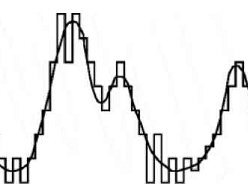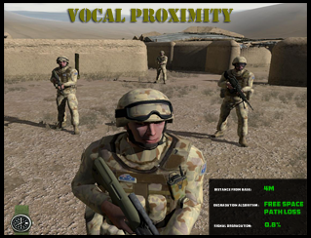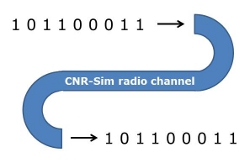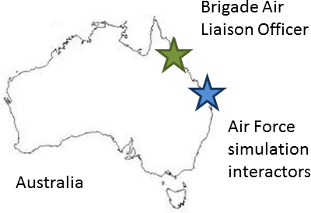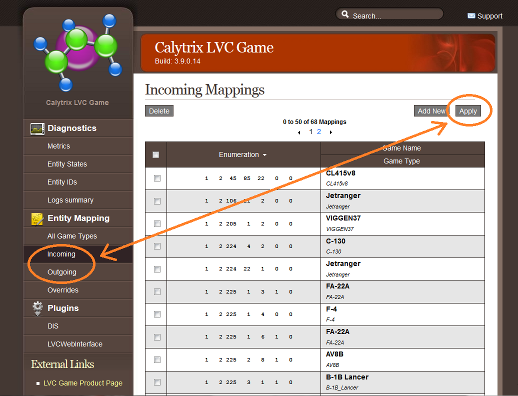2013
Calytrix Newsletter: May 2013
 | ||||||||||||
| In CNR-Sim's new version, white noise has been made more realistic sounding, thus annoying simulated radio users even more.
In this edition:
| ||||||||||||
 | ||||||||||||
|
| 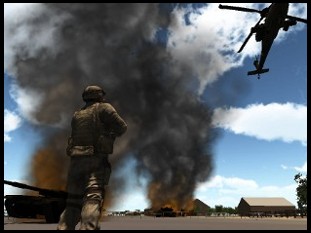 | Calytrix has integrated LVC Game with Unity's 3D game engine in a 3D game application where LVC Game provides bidirectional DIS/HLA interoperability to the Unity application. Calytrix has posted a new demonstration video, showing correlated views of this new Unity app with a constructive simulation (JSAF) and VBS2, on Calytrix's YouTube Channel. Calytrix's work will lead to an upcoming release of LVC Game for Unity. Contact Calytrix for more details. - - - [read more] | ||||||||||
|
| Calytrix has released new Comm Net Radio (CNR) software, version 5.1, with substantial updates to CNR-Sim, CNR-Log, and CNR-Effects. Some major new features are described below in this newsletter. Other new features include:
- - - [read more] | |||||||||||
|
|  | Demonstration: New CNR-Skins Video - - - [read more] | ||||||||||
|
| 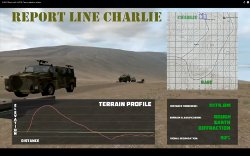 | Demonstration: New CNR-Effects Video - - - [read more] | ||||||||||
 | Blue Sprocket Engine and PixelTransit Integrated with LVC Game Blue Newt Software’s Blue Sprocket Engine is a fully modern rendering and simulation pipeline for serious developers. PixelTransit is a high-performance clustered image generator built on top of the Blue Sprocket Engine.With LVC Game, Blue Sprocket Engine and PixelTransit users can now participate in small to very large scale, DIS/HLA-based, distributed simulations with other Live, Virtual, and Constructive (LVC) participants. - - - [read more] | |||||||||||
| A new audio encoder/decoder (codec) has been added to CNR-Sim version 5.1, allowing CNR-Sim users to use Continuously Variable Slope Delta (CVSD) encoding for digitized audio. Because CVSD is quite error tolerant, CVSD encoding works well in noisy channels. As a result, CVSD has been commonly used in military communications equipment. With the new codec, CNR-Sim users can experience the unique sound of CVSD-encoded voice communications, and CNR-Sim users can exchange simulated radio comms with systems using CVSD encoding, such as the US Army's Close Combat Tactical Trainers (CCTT). - - - [read more] | ||||||||||||
|
| Vocal Proximity Added to CNR-Effects A new Vocal Proximity effect, in CNR-Effects 5.1, attenuates a listener's perceived loudness of a speaker's voice as the distance increases between speaker and listener. This effect is based on the real-world physics of audio waves moving through air and fading in strength over distance. An example application would be a squad of soldiers on patrol in a game-based simulation, where distances vary between soldiers as they conduct their patrol. - - - [read more] |
| ||||||||||
|
| CNR-Sim Comms: Voice and Text ... Now Binary Data, Too In addition to voice and text chat messages, CNR-Sim (version 5.1) can transmit a user-defined block of binary data across the DIS network to CNR-Sim receivers. With this new capability, users can simulate digital radio transmission of blocks of data conforming to the special needs of a user's unique application. Examples could be transmission of a military "9-Line" report from one CNR-Sim radio to another, or transmission of an image through a CNR-Sim radio channel. - - - [read more] |
| ||||||||||
| CNR Provides Critical Comms for Major ADF Training Activity CNR-Sim and CNR-Live provided critical communications support during the Australian Defence Force's Pozieres Prospect 13 exercise. "This event was the single largest, most complex, simulation enabled, C2-integrated event ever delivered in Australia," said the Director of the ADF’s Joint Combined Training Capability (JCTC). The Amphibious Task Group used 45 computers with CNR-Sim to coordinate actions between the Joint Operations Room, the Ship-to-Objective Manoeuvre cell and the simulation interactors over a wide area network. At the same time, an Army Brigade used CNR-Sim for each battle group in the simulation center, as an alternative to using real radios. Separately, the Brigade Air Liaison Officer, deployed in the field, used a military radio connected to CNR-Live to manage Brigade air space and deliver Time Sensitive Targeting information to the Air Force simulation interactors over 1,500 km away. This type of communication is only possible by linking real radios through CNR-Live, adding significant realism to the training event. The lead technical planner for the exercise, Mr. Greg Quilliam, stated that the CNR systems were a vital component of the exercise's success - - - [read more] |
| |||||||||||
|
|  | Calytrix will exhibit its software and hardware products at ITEC 2013 in Rome, Italy, 22-24 May. We hope to see you there. ITEC 2013 |
| |||||||||
 | ||||||||||||
| Preserve User-Defined Entity Mappings With each new release of an LVC Game supported product (VBS2, X-Plane, etc), new entity mappings may be installed. If you've created your own entity mappings, you certainly don't want to lose them or have to redo all of your hard work. The procedure described here will merge your unique entity mappings into a freshly installed version of an LVC Game supported product. LVC Game scans its Incoming and Outgoing entity mapping files, line by line, starting from the beginning of the file. During this initial "start up" scanning, if LVC Game finds different mappings for identical entities, it will retain the last mapping found in the file for that entity. When such duplicates are processed, LVC Game writes an entry into the LVC Game log file, noting the duplication as an "ERROR" and recording the "before" and "after" mappings. LVC Game uses two different files to store Incoming and Outgoing entity mappings, with filenames like these:
With the above information in mind, the implementation steps are simple.
Before going to the last step (#4, below), it’s advisable to review these error statements to ensure that the correct mappings have taken precedence.
|
| |||||||||||
 | ||||||||||||
|
| Calytrix at a Conference or Trade Show Near You: | |||||||||||
|
|
| |||||||||||
 | ||||||||||||
| Learn More: www.calytrix.com or email your inquiry to | ||||||||||||